install apps as much as you can, DON'T WORRY ABOUT MEMORY!![FAQ's][2013 updated]
Hey guys
This is a new update 2013.
In this update I will try to clarify the most “complicated things” with this app link 2sd
donot forget to read faq's and read the steps carefully before asking
and dont worry about your internal memory" you donot need to use titanium backup to move data"
-----------------------------------------------------------------------------------------
updated: FAQ'S to solve problems of some members:
look to FAQ's at the bottom
-----------------------------------------------------------------------------------------
The thread will contain :
1. What is link2sd and how should we benefit from it.
2. Link2sd requirement s.
3. What not to do.
4. What to do in regular basis
-----------------------------------------------------------------------------------------

1. What is link2sd and how should we benifit from it.
Link2sd is an app that using a partition on the sd card to link all your apps to it, in other words it is convincing the phone that it has a larger memory so you can install hundreds of apps.
when you are linking your app files by “creating link” it won’t take any space from the device memory so you can by creating a second partition install apps as much as you want without concerning about memory.
The benifit from link2sd :
*More apps to install
*using apps while you are in storage mode “usb mode”.
---------------------------------------------------------------------------------------
2.Link2sd requirments:
Here will be many sections, if you already done or don’t need what is in any section skip it to the next one.
Note: your phone must be rooted.
Note: section A is only for stock roms.
~~~~~~~~~~~~~~~~~~~~~~~~~~~~~~~~~~~~~~~~~~~~~~~~~
Update section A is obsolete but iam keeping it here if any one wanna to root or convert the system to ext4, so donot waste your time in section A.
If
If you are not rooted yet, follow this toturial [Tutorial]How To Root and Unroot Samsung Galaxy Ace official Gingerbread 2.3 updgrade by gganon
Then go to android market update super user and update the binary “if necessary I will upload the ScreenShots later”
~~~~~~~~~~~~~~~~~~~~~~~~~~~~~~~~~~~~~~~~~~~~~~~~~
Remember you donot need this, skip it donot waste your time and go to section B.
A. “Here you have to get CF-Root on your device
Or activated superuser “ check it by using for example root explorer, titanuim backup etc...”
install CF-Root by ketut.kumajaya
first install CF-Root-S5830-v3.7-b84.zip (12.55 MB)
By flashing it by recovery
install super user from market Link
then install ext4 as any usual apk
and open it
after that go to CWM and select flash kernel
and flash thisB84.zip.”
~~~~~~~~~~~~~~~~~~~~~~~~~~~~~~~~~~~~~~~~~~~~~~~~~
B. If you have any a2sd scrpits or a2sd gui you have to delete it.
Iam not sure about the method, once i get it gonna post it.
~~~~~~~~~~~~~~~~~~~~~~~~~~~~~~~~~~~~~~~~~~~~~~~~~
C. Partition your sd-card:
Simplest way is to use "MiniTool Partition Wizard Home Edition" from http://www.partitionwizard.com/download.html
This tool is compatible with Windows 2000/XP/Vista & Windows 7
requirements: USB SD Card reader.
pull SD card from phone, insert into USB SD Card reader. Windows should report new drive and content of the drive should be visible.
• step 1: delete old partitions on SD card
Note: this partition manager QUEUES the operations. So nothing is deleted and changed UNTIL you click "APPLY" and then confirm by clicking "OK".
WARNING!
Make sure you are deleting partition on SD card! (not your hard drive for example)
This step deletes everything on SD card, so backup files first!
Dont be afraid, just read everything and think twice before selecting correct drive.
Do you see three gray icons on the bottom? Under each of them the capacity of each drive is listed, and SD CARD has slightly different icon.
Hard drives on the screenshot have 465.8GB and 74.5GB, and on the bottom, the SD card, with 3.8GB capacity.

• step 2: create FAT or FAT32 partition “ note that this partition is for storing your media, etc..”
select "Create As": PRIMARY
Select "File System:" FAT when you have 2GB or smaller card.
Select "File System:" FAT32 when you have 4GB or greater card.

• step 3: select the 2nd partition and select "Create As": PRIMARY
NOTE:
Stock roms with stock kernel will support fat32
Stock roms with custom kernels “ like CF-Root” may support both fat32/ext4 “check their threads”
Cm7/cm9 roms will support ext4
Here Is a NOTE:
For a wired reason, in both cm7/cm9 roms if formatted your 2nd partition with ext4 format, link2sd wont create mount script, unless you have selected ext3 “although the format was converted to ext4”
• step 4: finish
finally, click "apply" button on top left corner.
partitions will be created and card will be formatted.
Reattach your sd card to your phone and turn it on.
~~~~~~~~~~~~~~~~~~~~~~~~~~~~~~~~~~~~~~~~~~~~~~~~~
D. Now use root explorer and copy the attached file to system/app
Give it the permissions rw-r-r.
~~~~~~~~~~~~~~~~~~~~~~~~~~~~~~~~~~~~~~~~~~~~~~~~~
E. open it, then there will be a popup window, select fat32, ext3,ext4 “as you have formatted your 2nd partition”
Here Is a NOTE:
For a wired reason, in both cm7/cm9 roms if formatted your 2nd partition with ext4 format, link2sd wont create mount script, unless you have selected ext3 “although the format was converted to ext4”
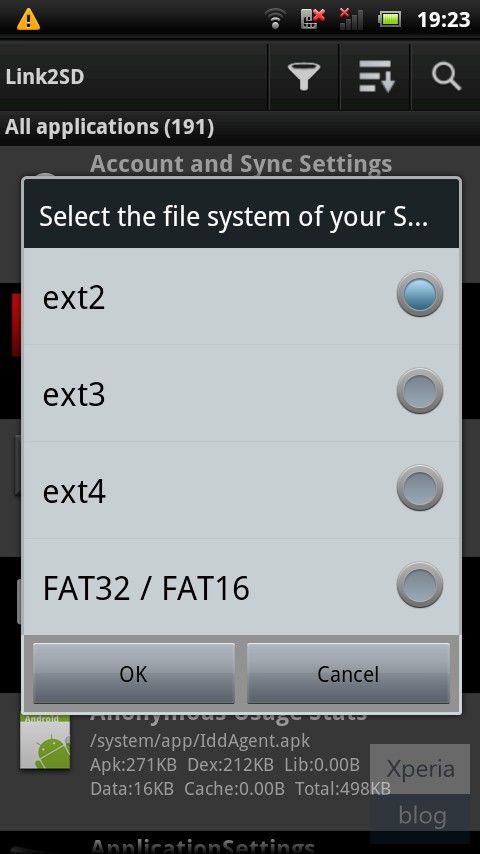
then reboot
after reboot open link2sd
click filter and select user
then menu, multi select , select all, or select the apps you wanna to link

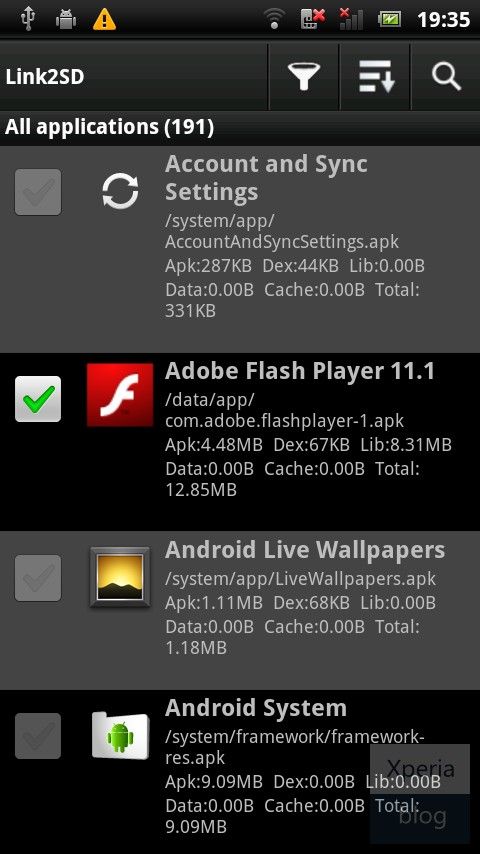
menu actions, create link,
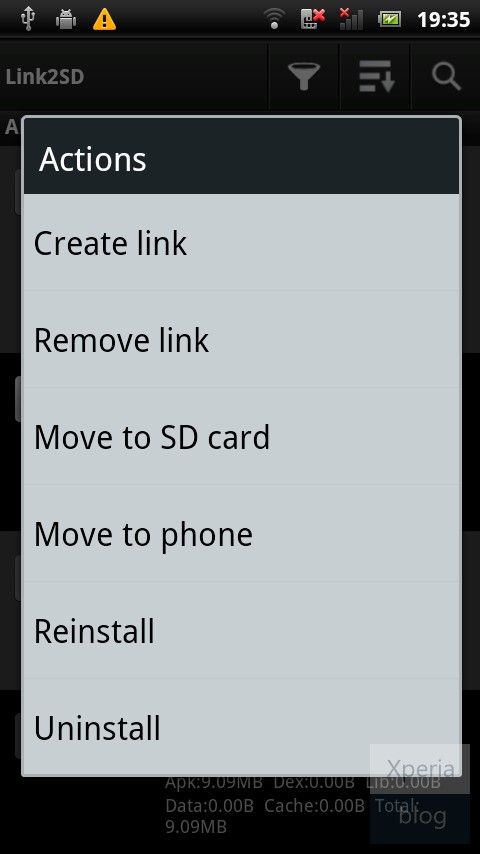
tick all the options
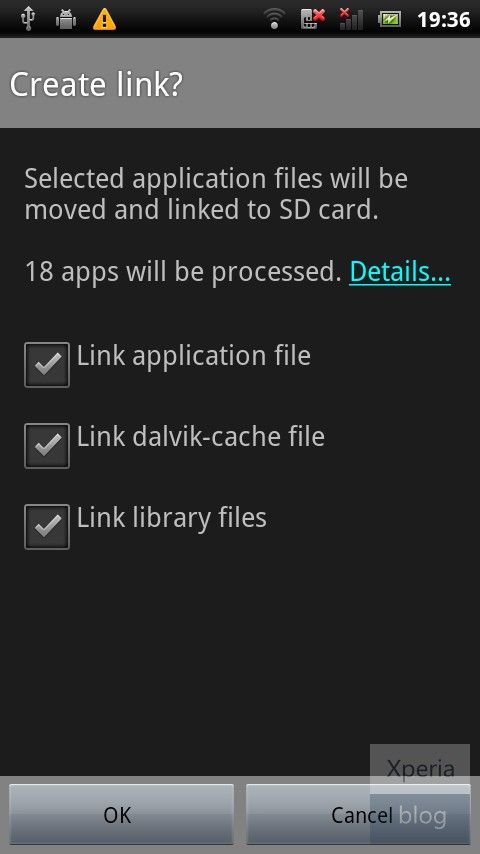
leave it, it's gonna take about halfan hour linking your apps to the new partition
after completion you will see
at the bottom of your app " linked > sd"
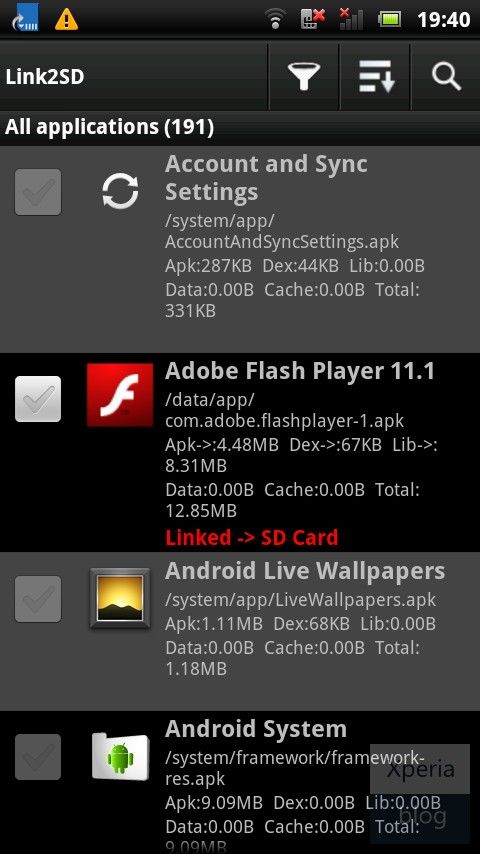
then
click menu, settings auto link,
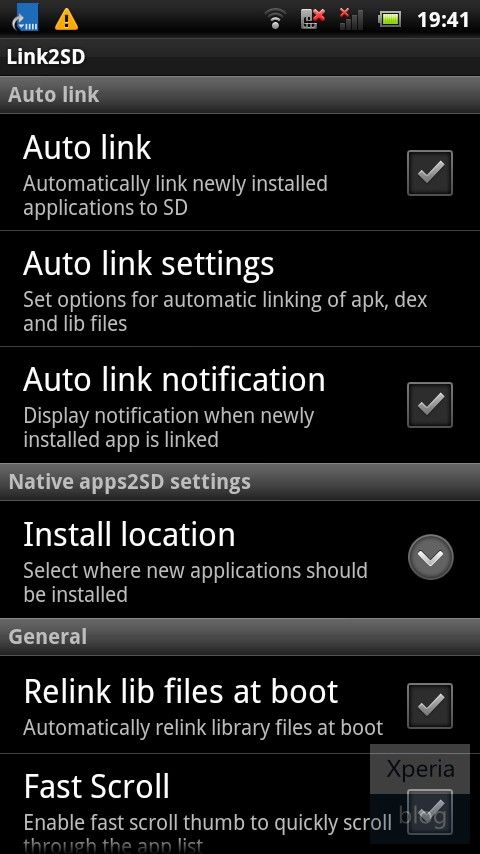
tick them all
-----------------------------------------------------------------------------------------
3. What not to do:
Please everyone avoid to do anything mentioned down there, am telling you after experience.
1. Do not ever wipe dalvick cache by cwm or any recovery
Even a developer thread told you to wipe, don’t even think to wipe dalvick cache through recovery
You will get troubles.
if you by mistake thinking that you are genuis and wiped the dalvik cache from recovery, or you have red in a thread to do so
Whenever you boot up, you will get memory full, so open link2sd :
Menu>more>link dalvik chache, reboot, then repeat it untill you see all your
apps
then link library files and reboot for two time at least
2. In the newer version of link2sd if you wiped dalvick cache, there is a new option which is “link application files” select this option then reboot.
-----------------------------------------------------------------------------------------
4.Everey couple of days:
1. relink library files
2. relink dalvick cache
3. cleanup 2nd partition
4. cleanup dalvick cache
5. cleanup app chache
6. select all apps and create link.
7. relink application files “NEW ver.”
NOTE:
When there is an update available for link2sd, update it first then update the other apps
-----------------------------------------------------------------------------------------
Link2sd.apk - [Click for QR Code] (580.6 KB, 2075 views)
CFFD179D16
ReplyDeletehacker bulma
hacker bul
tütün dünyası
-
-
E5429C6FFA
ReplyDeleteGörüntülü Seks
Ücretli Show
Whatsapp Ücretli Show