I am not responsible for bricked devices, dead SD cards, thermonuclear war, or you getting fired because the alarm app failed. Please do some research if you have any concerns about features included in this ROM before flashing it! YOU are choosing to make these modifications, and if you point the finger at me for messing up your device, I will laugh at you.
| ------------------------------------------------------- First of all, what is Jelly Bread? ------------------------------------------------------- This is CM7 ROM for Samsung Galaxy Y, with some modifications on interface to get the taste of Jelly Bean 4.1.2 (CM10). Its not 100% same with CM10 but at least you can feel CM10 when running on this ROM |
Screenshots :
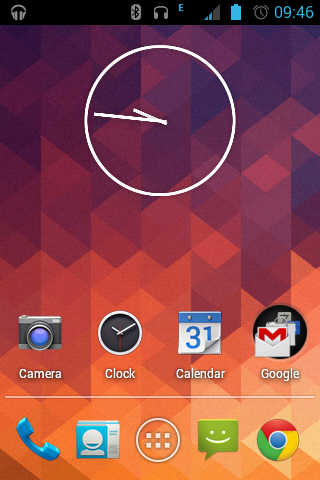
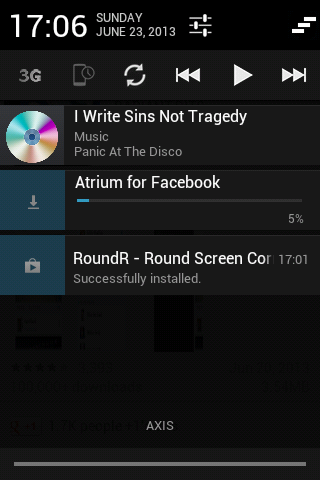
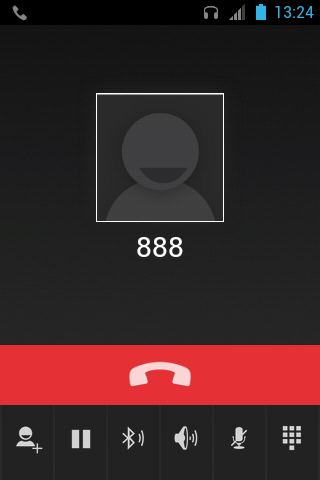
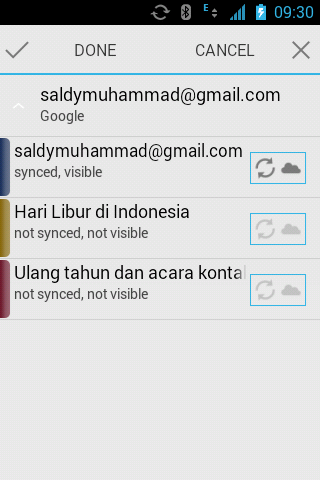
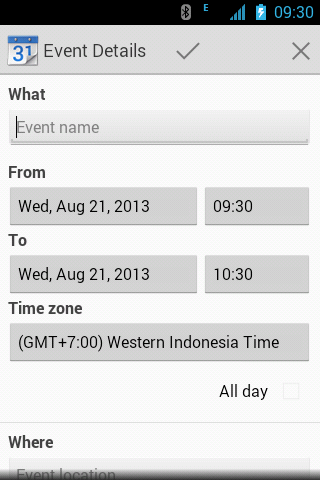

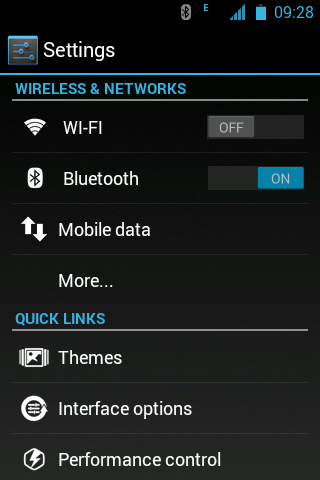
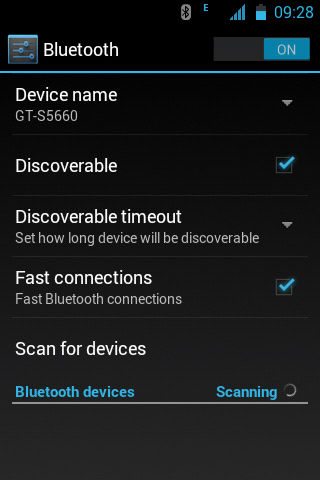
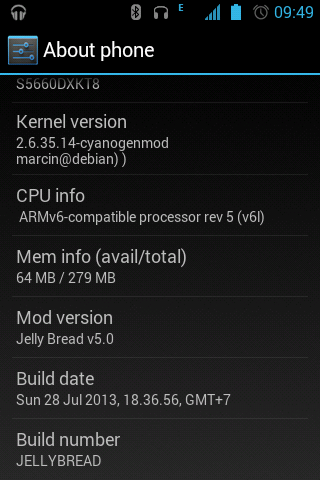
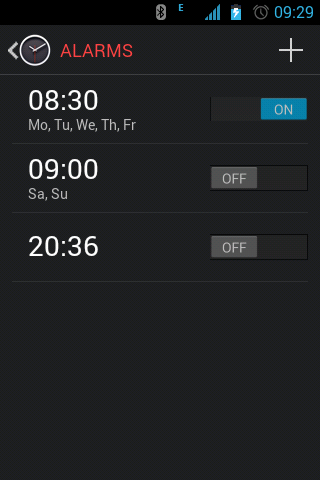

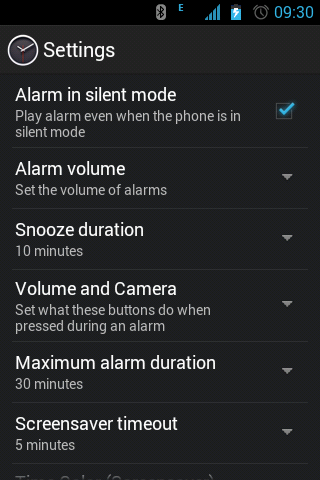
Features:
|
|
Recommended Settings - Based on Settings
1. Holo Launcher :
-Menu - Launcher Settings - General Settings - Tick Enable scrollable widgets
-Menu - Launcher Settings - Desktop Settings - Horizontal&Vertical Margin - Small
-Menu - Launcher Settings - Desktop Settings - Transition effect - Card Stack
-Menu - Launcher Settings - Desktop Settings - Scrolling Speed - Set to 35
-Menu - Launcher Settings - Drawer Settings - Transition effect - Card stack
-Menu - Launcher Settings - Drawer Settings - Scrolling speed - Set to 35
-Menu - Launcher Settings - Dock Settings - Horizontal&Vertical margin - Medium
-Menu - Launcher Settings - Dock Settings - Scrolling speed - set to 35
At first time, Holo Launcher might lag like hell, after that it will be smooth, trust me.
2. System Settings
-Input -Haptic feedback tweaks - Untick Haptick feedback main
-Interface - Notification power widget - Tick hide indicator&hide scrollbar
-Interface - Statusbar tweaks - Tick Statusbar brightness control
3. Performance Settings
-CPU Settings - governors - SmartAssv2
-CPU Settings - Min CPu Freq. - 245mhz
-CPU Settings - Max CPU Freq. - 800mhz (I never overclock)
-CPU Settings - Tick Set on boot
-Compcache RAM Usage - Disabled
-Use JIT - Tick
-Enable surface dithering - Untick
-Use 16bit transparency - Untick
-Scrolling Cache - Force disable
-Allow purging of assets - Tick
-Menu - Launcher Settings - General Settings - Tick Enable scrollable widgets
-Menu - Launcher Settings - Desktop Settings - Horizontal&Vertical Margin - Small
-Menu - Launcher Settings - Desktop Settings - Transition effect - Card Stack
-Menu - Launcher Settings - Desktop Settings - Scrolling Speed - Set to 35
-Menu - Launcher Settings - Drawer Settings - Transition effect - Card stack
-Menu - Launcher Settings - Drawer Settings - Scrolling speed - Set to 35
-Menu - Launcher Settings - Dock Settings - Horizontal&Vertical margin - Medium
-Menu - Launcher Settings - Dock Settings - Scrolling speed - set to 35
At first time, Holo Launcher might lag like hell, after that it will be smooth, trust me.
2. System Settings
-Input -Haptic feedback tweaks - Untick Haptick feedback main
-Interface - Notification power widget - Tick hide indicator&hide scrollbar
-Interface - Statusbar tweaks - Tick Statusbar brightness control
3. Performance Settings
-CPU Settings - governors - SmartAssv2
-CPU Settings - Min CPu Freq. - 245mhz
-CPU Settings - Max CPU Freq. - 800mhz (I never overclock)
-CPU Settings - Tick Set on boot
-Compcache RAM Usage - Disabled
-Use JIT - Tick
-Enable surface dithering - Untick
-Use 16bit transparency - Untick
-Scrolling Cache - Force disable
-Allow purging of assets - Tick

02442D7845
ReplyDeletesteroid fiyat
web cam show
steroid al